Report Headers and Footers
Configuration > Reports > Report Header and Footers
This page is used to manage headers and footers for use in custom district letters.

-
Search - search by name
-
Include Inactive - check to include inactivated items in search results
-
Reset - click to reset search parameters
-
Add New Report Header Or Footer - click to add a new header or footer
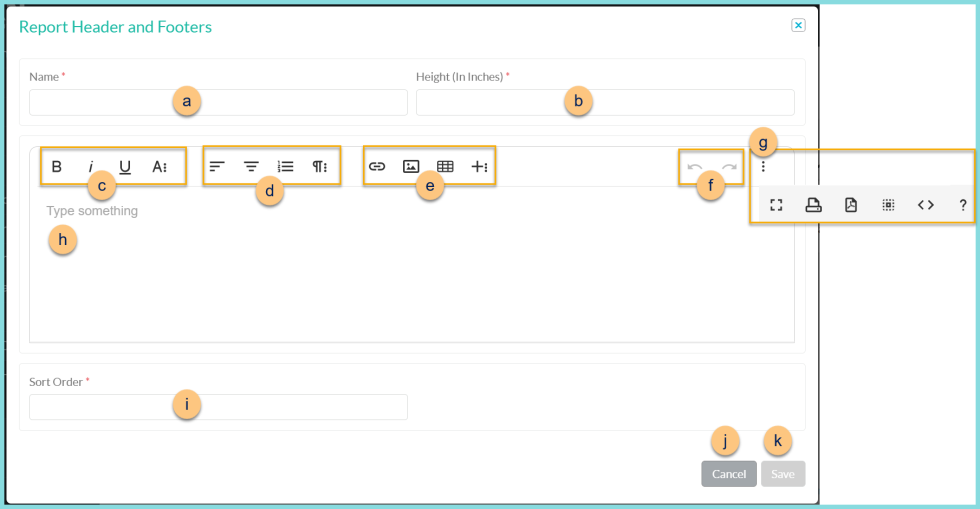
-
Name - enter a name for the header/footer
-
Height (In Inches) - enter the height of the header/footer
-
Format text as needed
-
Format paragraph as needed
-
Insert Rich elements as needed
-
Undo/redo as needed
-
Access additional options as needed (print, code view, help, etc.) < > - use Code View to directly edit HTML
-
Type something - add header or footer
Best Practices for adding an image:
Snagit, Snipping Tool, or online image editor called PixlrExpress.
Size the image to the size needed in the header/footer (recommended width: 650px)
Save the image to the size you want it.
-
Sort Order - enter sort order to control sorting within the list of headers/footers (Recommended: 10)
-
Cancel - click to return to Report Header and Footers screen without saving changes
-
Save - click to save changes and return to Report Header and Footers screen
-
-
Name - click to sort by header/footer name
-
Height (in inches) - click to sort by header/footer height
-
Active - click to sort by header/footer active status
-
Pencil - click to edit existing header/footer
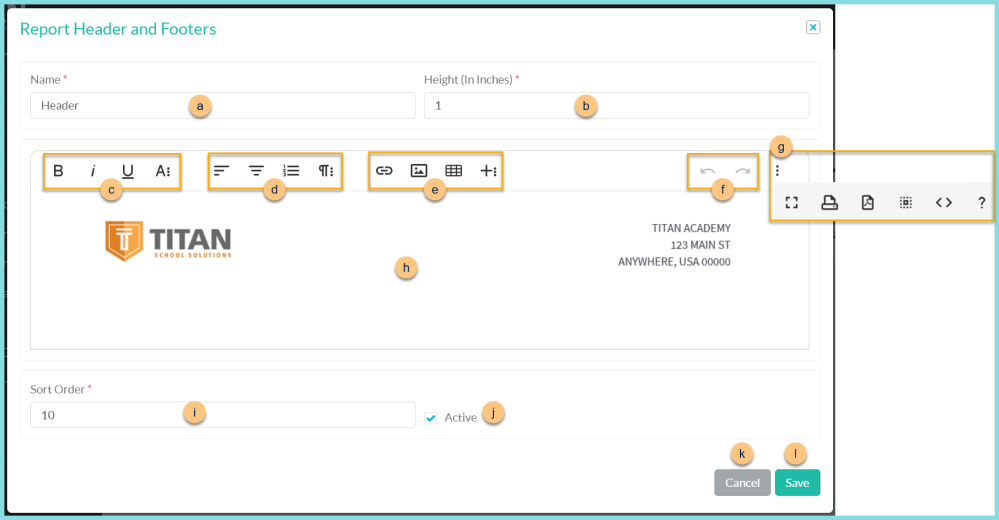
-
Name - enter a name for the header/footer
-
Height (In Inches) - enter the height of the header/footer
-
Format text as needed
-
Format paragraph as needed
-
Insert Rich elements as needed
-
Undo/redo as needed
-
Access additional options as needed (print, code view, help, etc.) < > - use Code View to directly edit HTML
-
Type something - add header or footer
Best Practices for adding an image:
Snagit, Snipping Tool, or online image editor called PixlrExpress.
Size the image to the size needed in the header/footer (recommended width: 650px)
Save the image to the size you want it.
-
Sort Order - enter sort order to control sorting within the list of headers/footers (Recommended: 10)
-
Active - toggle active status
-
Cancel - click to return to Report Header and Footers screen without saving changes
-
Save - click to save changes and return to Report Header and Footers screen
-
-
< > - click to scroll through pages